SMS (Short Message Service) is a text messaging service that allows users to send and receive short, text-based messages on their mobile phones or other devices. SMS has been around for many years and is still an important means of communication for many people.
Overall, SMS remains an important tool for communication and is likely to continue to be widely used in the future.
In this tutorial, we will learn how you can send a text message to any registered mobile number. As we know, the ESP-01 is a powerful programmable WiFi module and even a microcontroller. This means we will directly program the ESP-01 module using Arduino IDE. Here, I am using IFTTT to complete my tutorial.
With IFTTT, we can make Facebook updates and send emails, WhatsApp messages, and texts to any registered mobile number, and many more. So, here we will use the messaging service to complete our task.
STEP 1
First go to: https://ifttt.com and log in with your IFTTT account details. If you don’t have one, then sign up.
STEP 2
Configure Webhooks for IFTTT. Go to: https://ifttt.com/maker_webhooks
To configure maker Webhooks, simply click on the “CONNECT” button and you're all set.

STEP 3
Configure mobile number to IFTTT.com. Go to: https://ifttt.com/sms
To register your mobile number, follow the instructions on the page. For instance, you will need to enter your number in a specific format. So I have entered my mobile number as “0091123456789” demo number. Where “00” is the number as directed by IFTTT and “91” is my country code, then followed by my demo number, as shown in the image below.

STEP 4
This step is to create a new applet. So go to My Applets and click on New Applet. It will give you the page shown below, and you can then set the services.
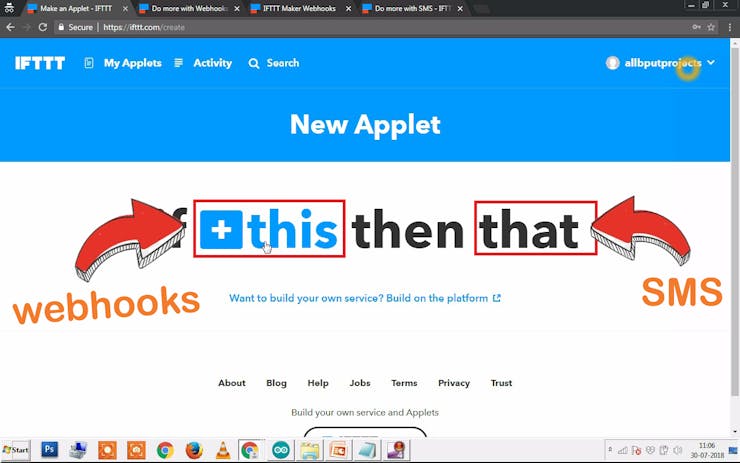
STEP 5
Now for "THIS" search Webhooks and give a triggering EVENT NAME with variable names for sensor values. I have given ESP_DHT11 and clicked on "Create Trigger" as shown below.

STEP 6
Now for "THAT," search SMS. Then click on "Send me an SMS." You will find the below image where you need to set up the event name and variables for the sensor values. Then click "Create action" to finish.







0 Comments
Please do not enter any spam link in the comment box.